By Nate Novosel
Thanks to FIRMA protocol, you can finally buy XEC in the U.S. at market price for near-zero fees without an exchange. You can also simply convert your USD into FIRMA, which matches USD 1:1 and earns yield while you hold. Here are the steps to convert USD into FIRMA and XEC with a smartphone:
(note: screenshots and instructions were created on 07/17/2025 using iOS 18; app navigation is subject to change over time or be different across operating systems and, therefore, may affect the steps)
(also note: this process involves creating accounts and sending money around—save any new account information and double-check everything to mitigate the risk of losing access to your money; neither proofofwriting.com nor the author of this post is responsible for you sending money to the wrong address or getting locked out of your account; if you are reading this long after these instructions were created, check the FIRMA site first to make sure it still converts USDC into FIRMA via Phantom Wallet before proceeding—i.e., it may give you more options in the future)
Preliminary steps:
- Check the www.firma.cash site and make sure that they are still converting USDC into FIRMA using the Phantom Wallet.
- Download the Phantom Wallet App and Create a Wallet.
- Create a Cashtab Wallet at https://cashtab.com/.
- For free USDC purchases, create a Coinbase account via the Coinbase app or coinbase.com and add an ACH cash deposit option from a bank account.
Screenshot of Phantom Wallet and Coinbase on the iOS App Store:
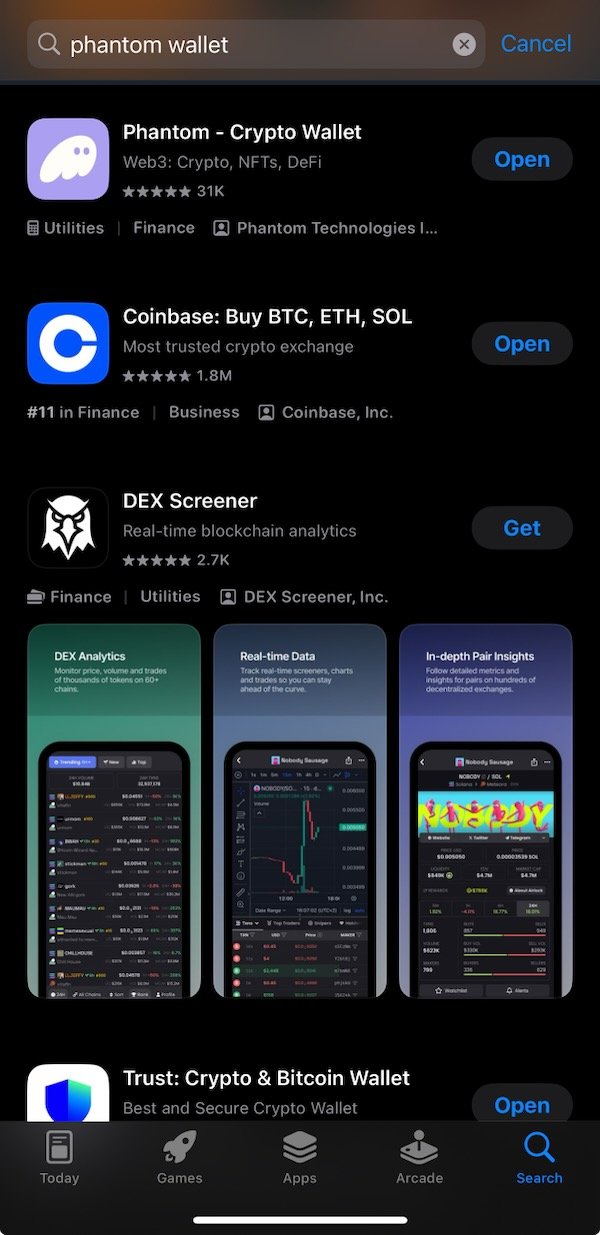
Screenshot of the Cashtab Wallet on a web browser:
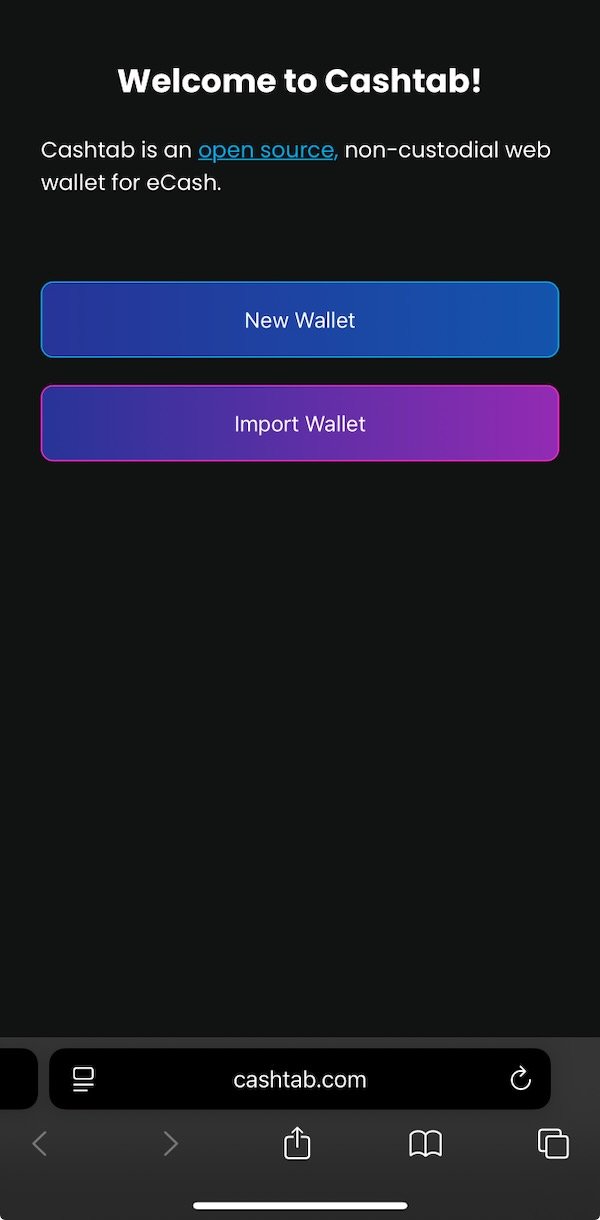
This post won’t go through detailed instructions on the preliminary steps, but just a reminder that for the Phantom Wallet, Cashtab Wallet, and Coinbase account, you should securely record your login information so you do not get locked out of your accounts for future transactions—especially the Cashtab wallet since that’s where your money converted into FIRMA and XEC will be at the end of this process.
Once you have a Phantom Wallet, a Cashtab Wallet, and a Coinbase account with a bank account ACH deposit option, you are ready to complete the below process in just a few minutes:
Step 1: Add SOL to your Phantom Wallet
(At the time this transaction was performed, the network fee was 0.00008 SOL at a SOL price of $170.87, meaning you need to have ~$0.01 in SOL for the transaction fee—deposit a little more to be safe and to have SOL for multiple transactions)
In the Phantom Wallet, you have two options to add SOL to your account:
- Buy SOL with “Buy” (top-right button) -> SOL -> select your payment method and add the amount you wish to add.
- Receive SOL with “Receive” (top-left button) -> Solana -> copy and paste Solana address (or use the QR Code) into your source wallet -> send the amount you wish to add.
Screenshot of the Phantom Wallet with the Receive and Buy buttons on the top left and right and SOL deposited into the wallet:
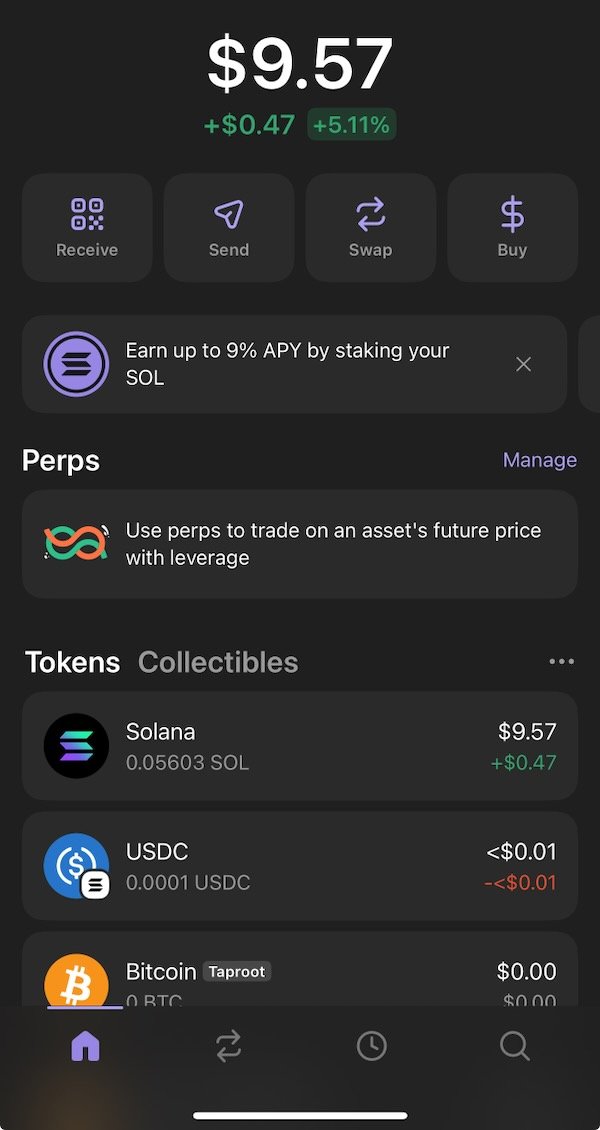
Step 2: Add USDC to your Phantom Wallet
In your phantom wallet, click “Buy” (top-right button).
Select USDC.
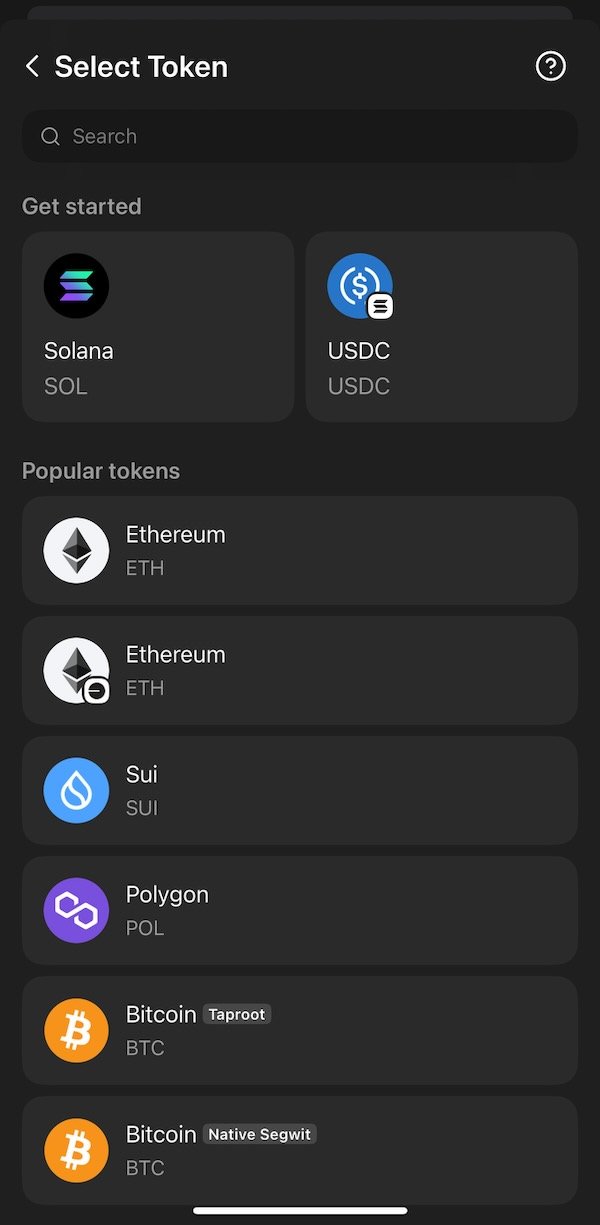
Enter the amount of USDC you wish to buy and convert into FIRMA (step 3) and XEC (step 4).
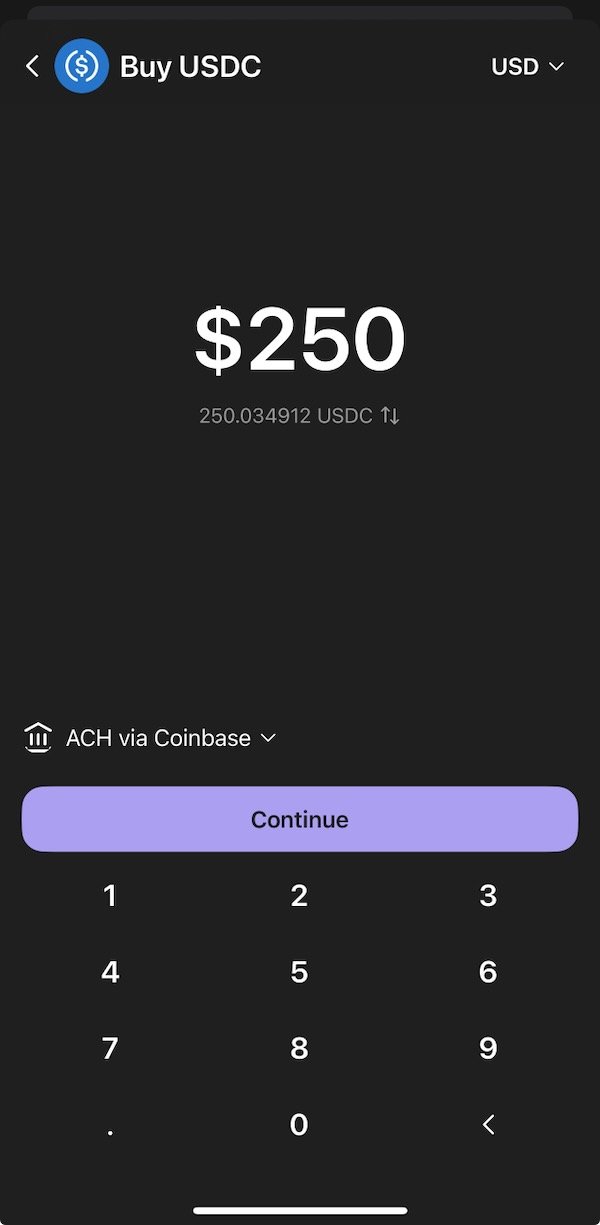
Click on the payment method drop-down (it should say “ACH” or “Apple Pay” or “Debit/Credit Card” with a drop-down arrow next to it; the screenshot above shows it saying, “ACH via Coinbase”), which will take you to a page that says, “Change payment method”. Select Coinbase as the Provider and ACH as the Payment Method (careful—I noticed that changing the Provider second may change the Payment Method you selected).
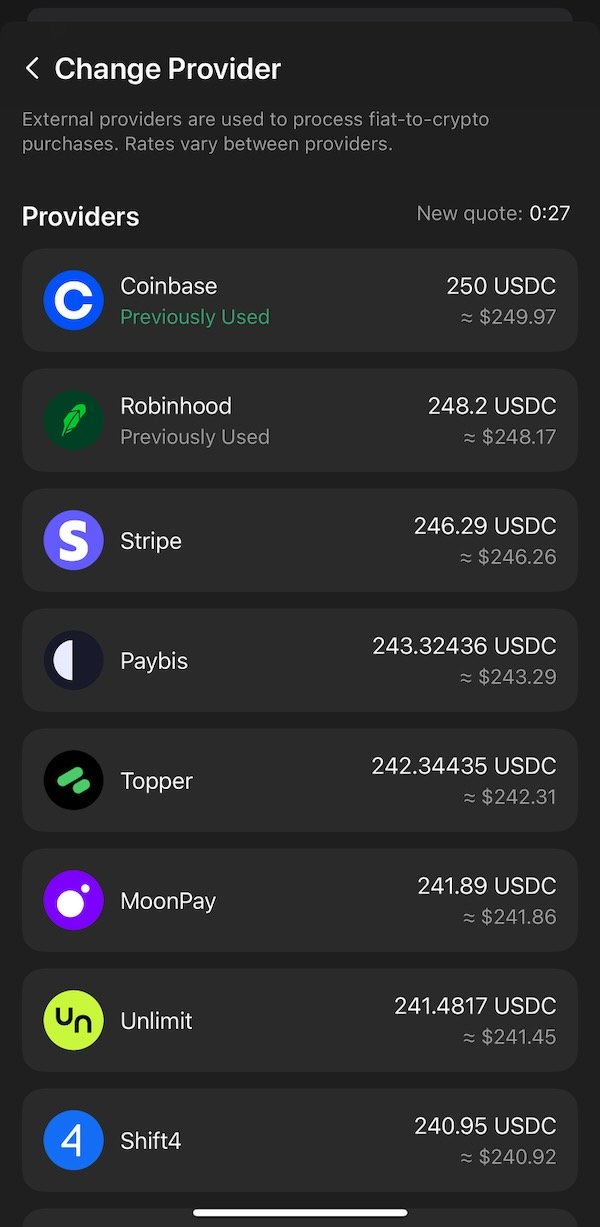
Go back using the top-left arrow in the app to the screen where you typed in your USDC amount and click “Continue” (check to make sure the amount is correct). It will ask you to log into your Coinbase account to use Coinbase Onramp for a no-fee purchase of USDC at a 1:1 ratio with USD. Select “Confirm & Purchase” when you have confirmed that all of the information (amount, source bank account, and destination Phantom wallet address) is correct.
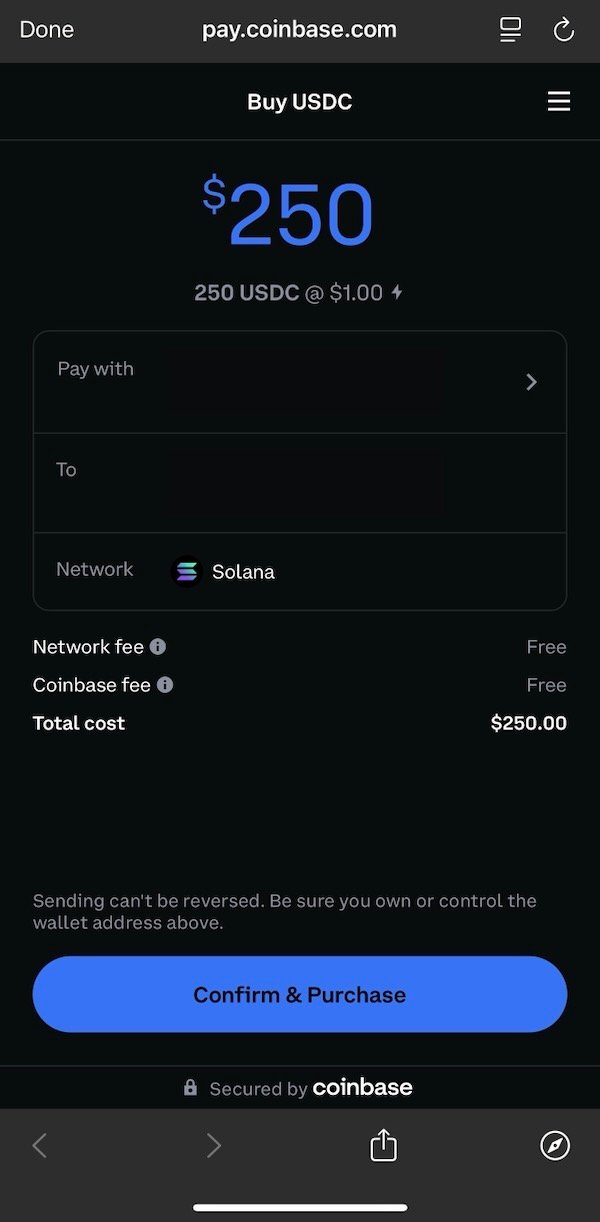
It will take a moment to process, and then it will deliver the amount you converted into your Phantom Wallet.
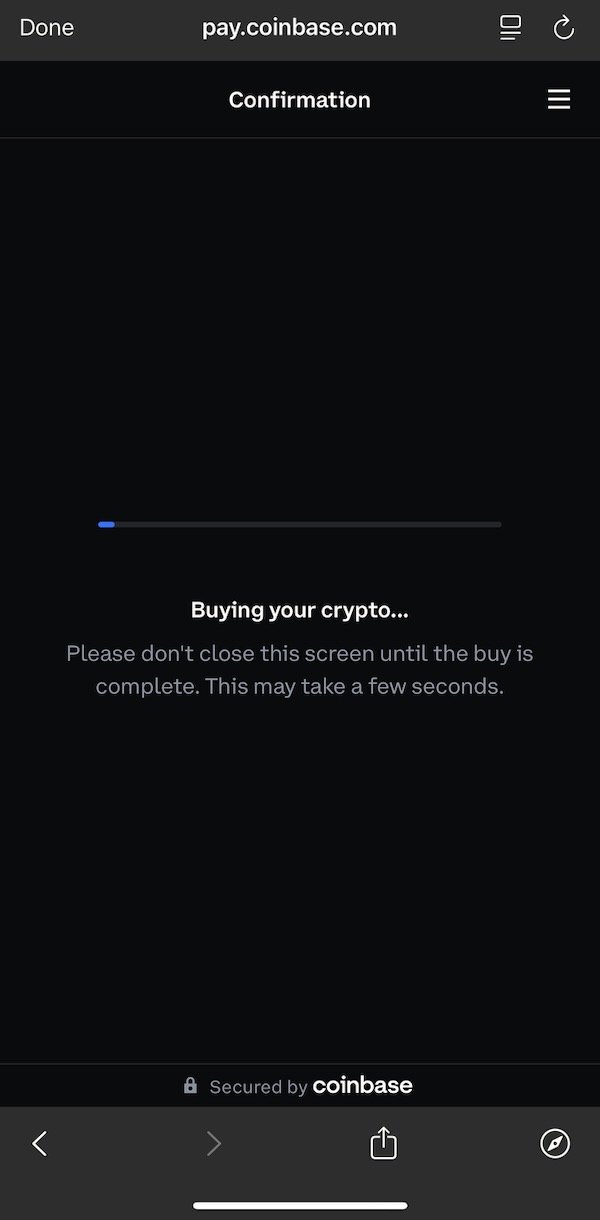
Your Phantom Wallet now has the SOL and USDC needed to convert your cash into FIRMA and then XEC.
Step 3: Convert USDC into FIRMA
Go to the www.firma.cash web site and click on the “Convert” button.
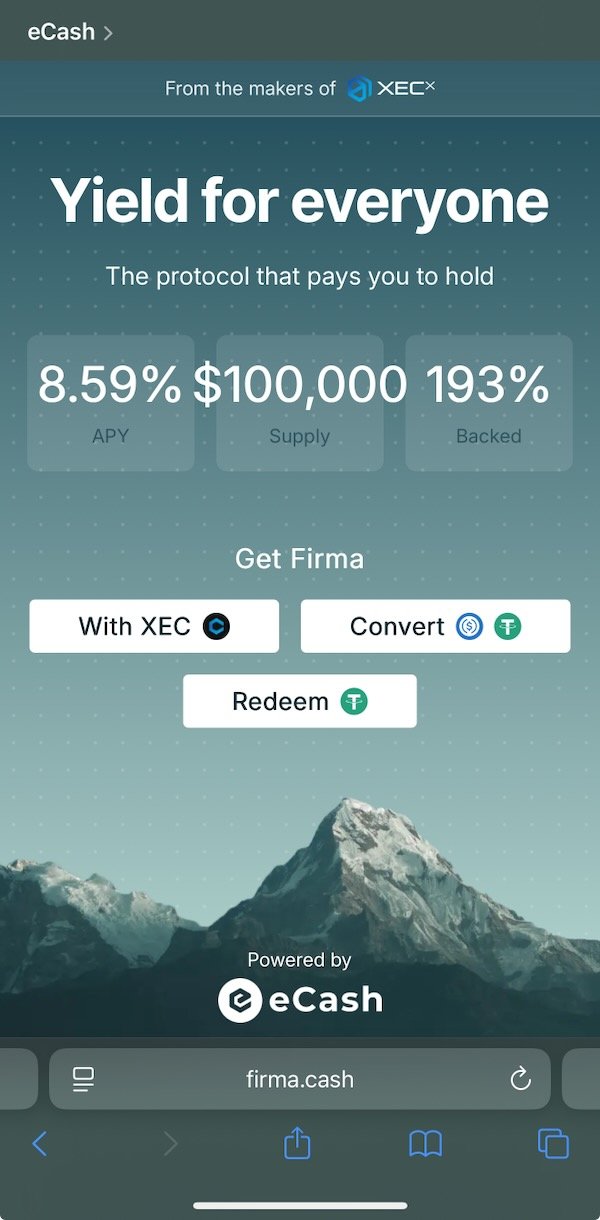
It will take you to a page where you can connect your Phantom Wallet. Click on the “Connect” button.
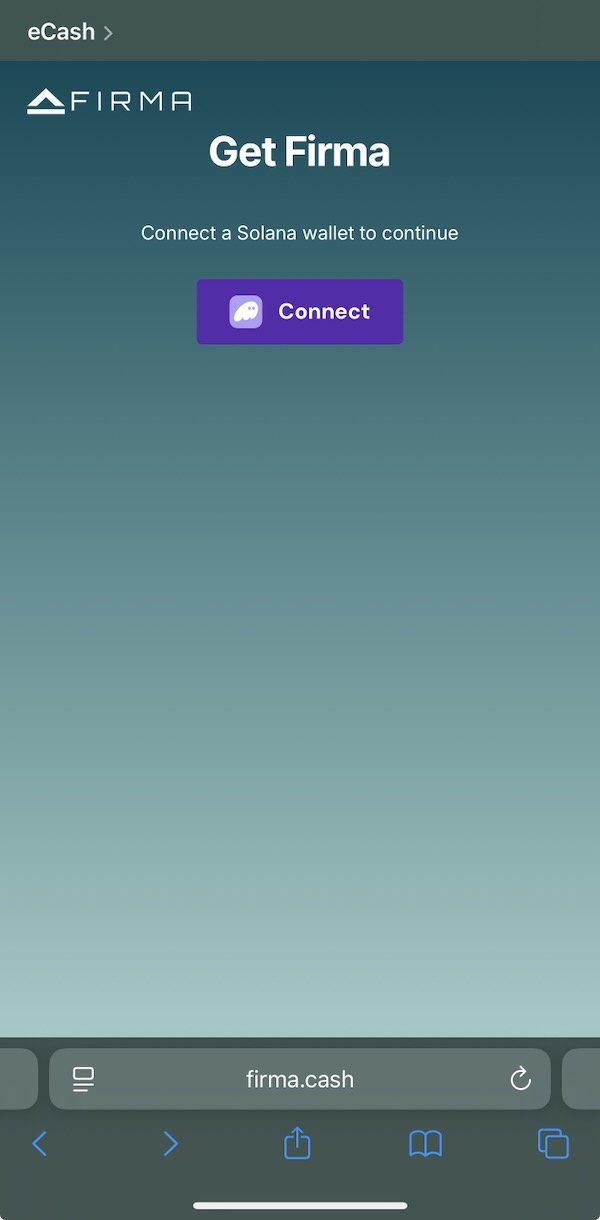
It will then take you to your Phantom Wallet where a browser screen will pop up from within the App. Copy and paste your destination eCash address (i.e., the one that you created a wallet for in Cashtab) into the eCash Address text box. Select your USDC balance and enter the amount you wish to convert. Click “Get Firma”.
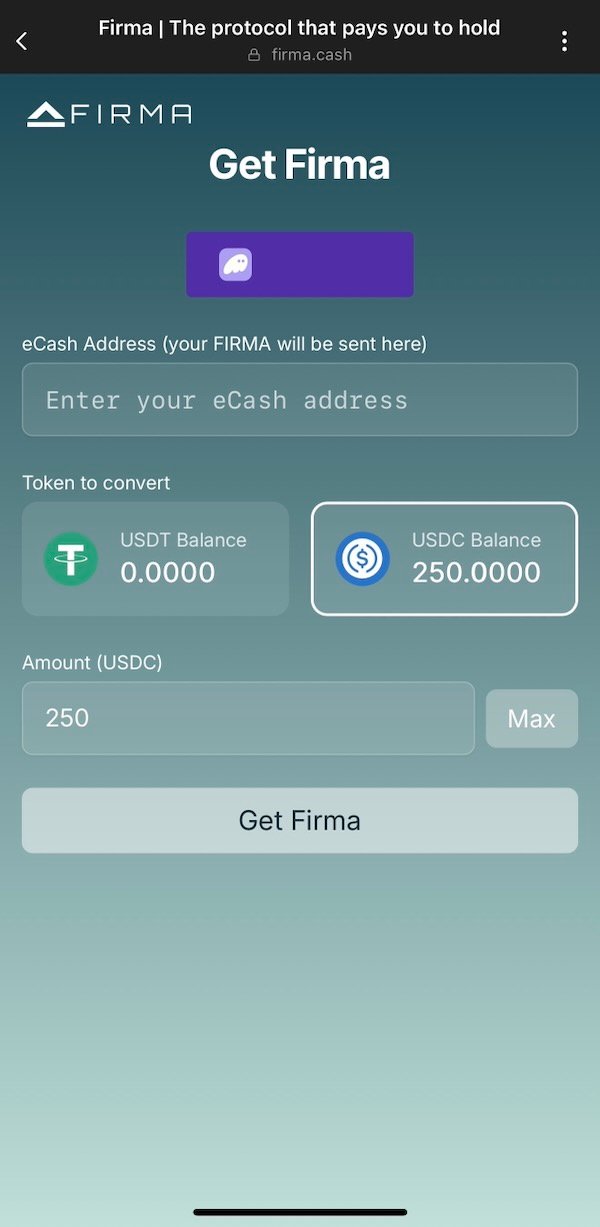
A pop-up will appear asking you to confirm the transaction. This is where the SOL transaction fee is incurred, so check the amount and make sure that everything looks okay. Click “Confirm” when you are ready.
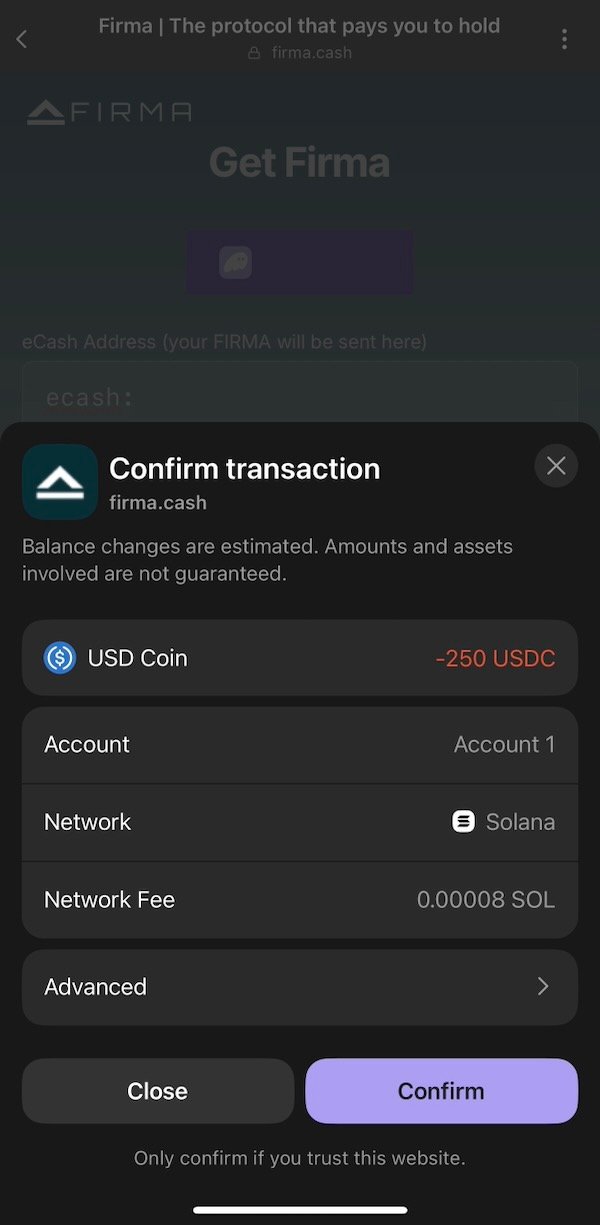
It will take a moment to process. The screen has a list of steps that helps you understand what is happening. Wait for it to complete.
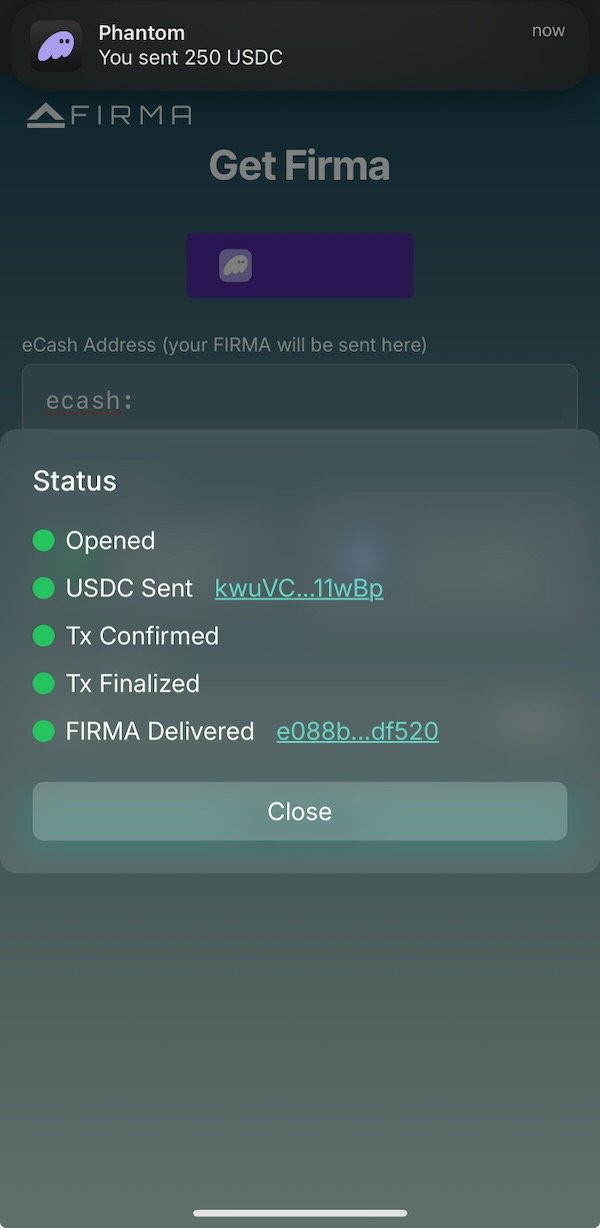
In your Cashtab Wallet, your home screen will show the received transaction and, if you slide the top bar with your XEC amount over a couple of times, it’ll switch to your FIRMA amount.
(note: the Cashtab site frequently gets interface updates, so if you don’t see it there, an alternative is to click on the Tokens icon at the bottom and find your FIRMA amount in your token list—in the desktop app, it’d be on the left-hand side under “Tokens”)
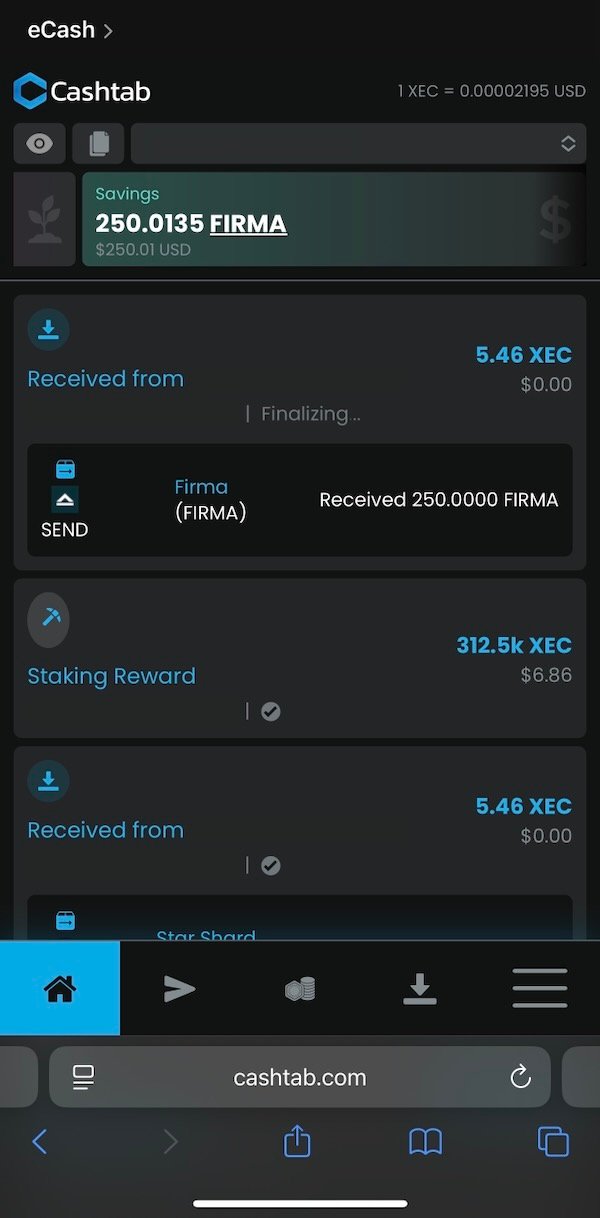
You now have FIRMA. The final step (if you so choose—FIRMA earns rewards for holding, so you may wish to stop here!) is to convert into XEC.
Step 4: Convert FIRMA into XEC
Click on the Tokens icon at the bottom (“Tokens” tab on the left-hand side in desktop mode) to find your FIRMA token and the deposited amount. Click on the FIRMA row to enter the trading interface for the token.
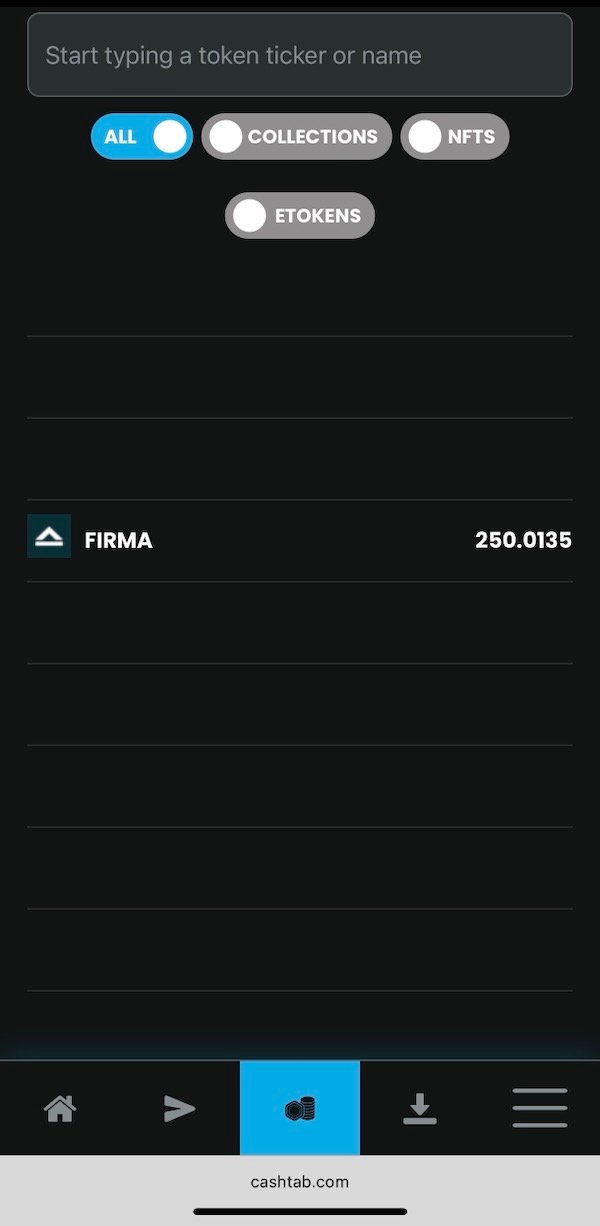
Scroll down below the “Buy FIRMA” section to get to the “Redeem Firma” line item. Select it, and then enter the amount (or use the slider) of FIRMA you wish to convert into XEC. It will convert based on the price listed on the top-right of the Cashtab screen (it will also tell you the price on the confirmation pop-up). Select “Redeem FIRMA for XEC”.
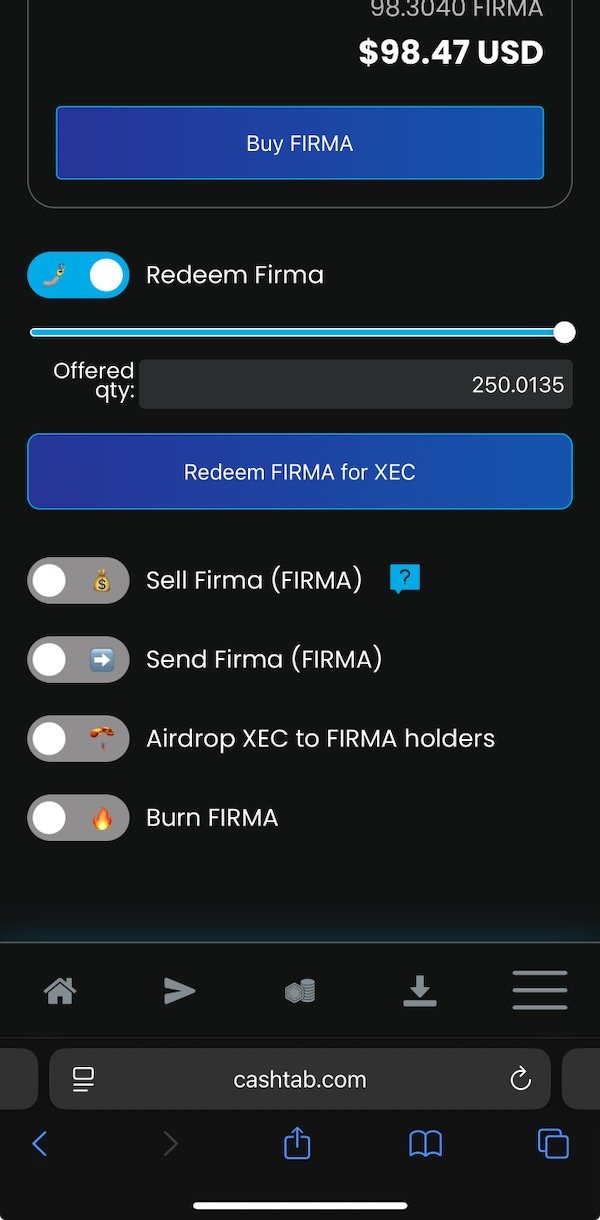
The confirmation screen will appear and ask you to review the details. Note that the protocol rounds your redemption amount slightly from your selected amount—it will be a negligible amount, but you may end up with ~0.01 FIRMA (like shown in the screenshots). This is normal. Click “OK” when you are ready to convert.
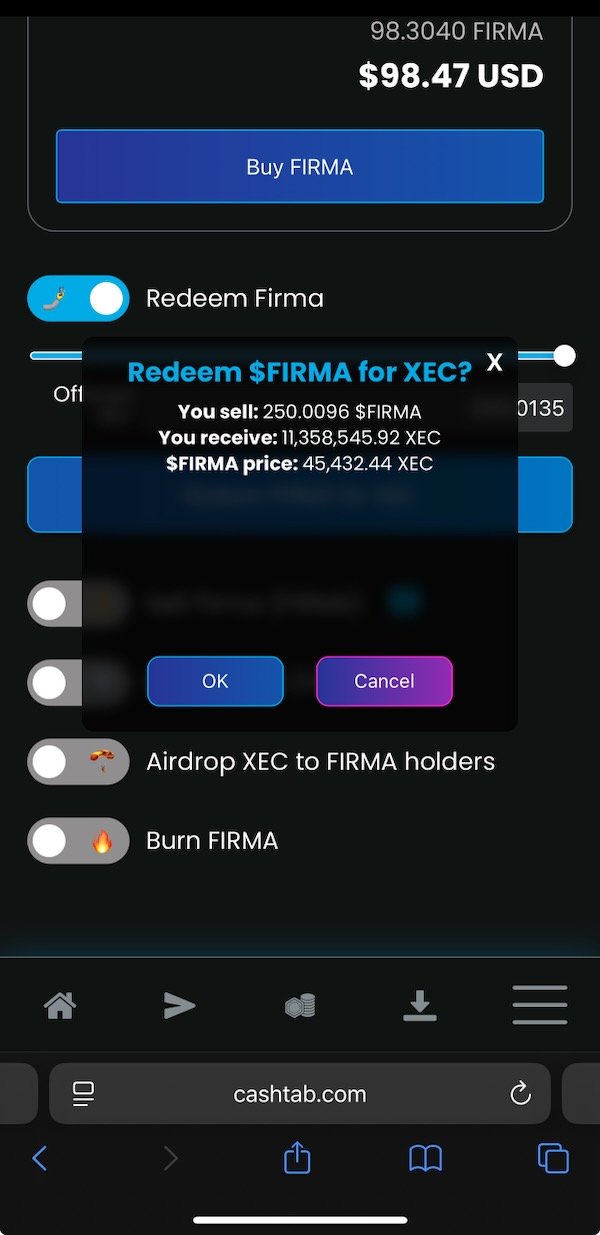
It will convert within a second or two at most. Once it is complete, you can go back to the home screen and see the conversion finalize and your FIRMA replaced with the equivalent XEC.
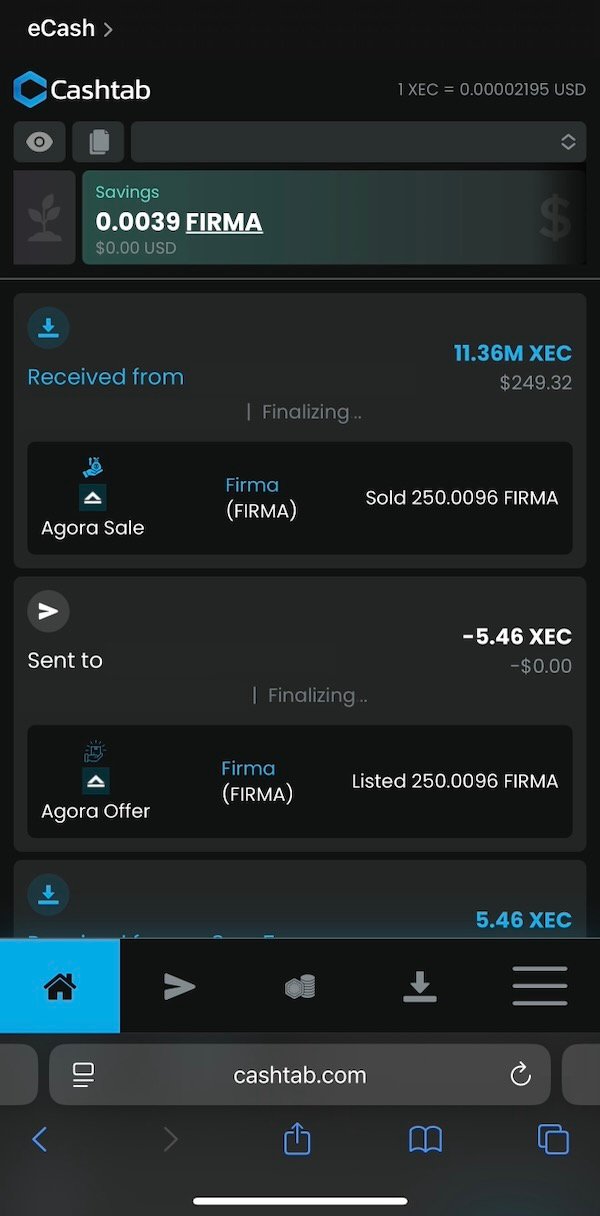
Congratulations! You have just converted USD into XEC at market price for just a negligible SOL transaction fee to exchange USDC for FIRMA. For U.S. readers, there’s no longer any need to wait for a U.S. crypto exchange to list it before you can buy it!
🔓 Be the first to unlock this content!

